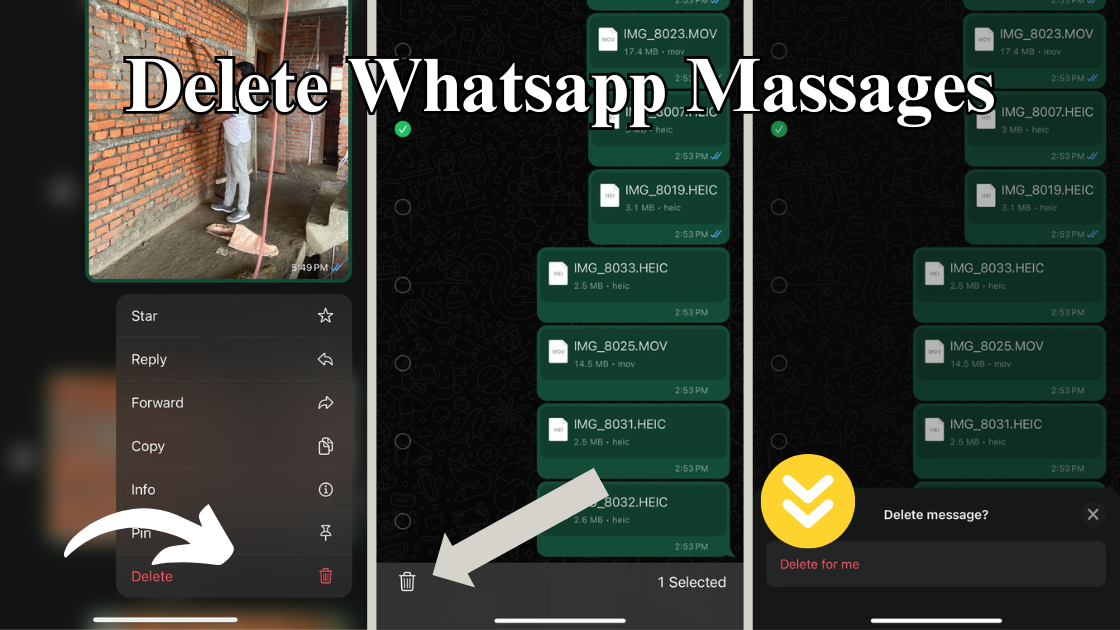Do you want to secure your data for each person from WhatsApp? If yes this is the right place you will know how to delete messages in WhatsApp with just a click? You have to easily clear up all the data from your WhatsApp account.
Fortunately, WhatsApp makes it easy to delete messages with just a few clicks. Here’s a step-by-step guide to help you out.
What is WhatsApp?
WhatsApp is a widely-used, cross-platform messaging and Voice over IP (VoIP) service owned by Meta Platforms, previously known as Facebook Inc. Launched in 2009, WhatsApp has grown to become one of the most popular communication apps globally, with over 2 billion users as of 2021.
1. Delete Messages in WhatsApp
This feature allows you to delete messages you’ve sent, whether they’re in an individual chat or a group chat. However, there’s a time limit: you can only delete messages for everyone within about an hour after sending them.
Steps:
- Open WhatsApp: Launch the app and navigate to the chat containing the message you want to delete.
- Find the Message: Scroll to the specific message you want to delete.
- Long-Press the Message: Tap and hold the message until it’s selected.
- Tap the Trash Icon: A trash can icon will appear at the top of the screen.
- Select “Delete for Everyone”: This option removes the message from everyone’s chat.
2. Deleting Messages for Yourself
This option allows you to delete a message from your view of the chat. The message will remain visible to other participants.
Steps:
- Open WhatsApp: Go to the chat with the message you wish to delete.
- Locate the Message: Scroll to find the message.
- Long-Press the Message: Tap and hold until the message is highlighted.
- Tap the Trash Icon: Located at the top of the screen.
- Select “Delete for Me”: This will remove the message from your chat only.
3. Deleting Multiple Messages
You can delete multiple messages at once to save time, whether you want to clear up space or just tidy up your chats.
Steps:
- Open WhatsApp: Navigate to the relevant chat.
- Select Messages: Long-press on the first message, then tap on additional messages to select them.
- Tap the Trash Icon: At the top of the screen.
- Choose the Appropriate Option: “Delete for Everyone” if within the time limit, or “Delete for Me.”
4. Deleting Entire Chats
If you want to clear out an entire conversation, WhatsApp allows you to delete whole chats easily.
Steps:
- Open WhatsApp: Go to your chat list.
- Long-Press the Chat: Tap and hold the chat you want to delete.
- Tap the Trash Icon: Found at the top of the screen.
- Confirm Deletion: Confirm that you want to delete the entire chat. Note that this cannot be undone.
5. Using WhatsApp Web
If you prefer using WhatsApp on your computer, you can delete messages on WhatsApp Web just as easily.
Steps:
- Open WhatsApp Web: Visit web.whatsapp.com and scan the QR code with your phone to log in.
- Find the Message: Navigate to the chat and locate the message.
- Click the Down Arrow: Next to the message, click the small down arrow.
- Select “Delete Message”: Choose either “Delete for Everyone” or “Delete for Me.”
Tips for Deleting Messages
- Act Quickly: Remember, you have about an hour to delete messages for everyone.
- Be Sure: Deleting a message for yourself does not delete it for others.
- Clear Chat History Regularly: To maintain privacy and manage space, consider regularly clearing your chat history.
Deleting messages on WhatsApp is straightforward and can save you from potential miscommunication or privacy breaches. Whether on your mobile device or WhatsApp Web, these steps will help you manage your messages efficiently. It helps to reduce malware attacks on your device.